how to bridge two wireless routers
how to bridge two wireless routers
You can setup a wireless connection between two routers only so that it will link a wireless network to a wired network allowing you to bridge two networks with different infrastructure. You can find wireless access points products that offer either a "bridge" mode or a "repeater" mode. In this post I'm going to explain three popular open source choices that can be used for setting up a wireless bridge.
Sample setup
Consider the following network diagram:
- You connect to the Internet using standalone ADSL2 modem with 202.54.1.1 public IP address.
- SSID set to nixcraft on wireless # 1 and an IP address set to 192.168.1.2. This router is located in downstairs and connected to ADSL2 modem.
- SSID set to nixcraft on wireless # 2 and an IP address set to 192.168.1.1. This router works in client bridge mode and located in upstairs.
- All computers and devices connected to wireless router #1 and #2 can share files and other resources with each other.
Where,
- This setup saves electricity and resources by removing standalone ADSL 2 modem.
- You connect to the Internet using combo ADSL2 modem plus wireless router (AP) with 202.54.1.1 public IP address. This router is called wireless #1 and SSID is set to nixcraft. This device has two IP address and it is located in downstairs.
- SSID set to nixcraft on wireless # 2 and an IP address set to 192.168.1.1. This router works in client bridge mode and located in upstairs.
- All computers and devices connected to wireless router #1 and #2 can share files and other resources with each other.
Software (3rd party firmware)
You can use the following software / firemware to get the addition features which are not typically included in a manufacturer's router firmware such as client mode wireless bridge. You can either setup a full WAP or just bridge your LAN so that wireless devices can get access to all LAN resources transparently.
- DD-WRT : Linux-based alternative OpenSource firmware for wireless routers. It works for several routers, most notably the Linksys. It works great with variety of wireless routers and embedded systems. This is recommend for new users as it comes with easy to use web-gui.
- Tomato : Another simple and easy to use replacement firmware for Linksys' WRT54G/GL/GS, Buffalo WHR-G54S/WHR-HP-G54, Asus and other Broadcom-based routers. It features a new easy to use GUI, a new bandwidth usage monitor, more advanced QOS and access restrictions, enables new wireless features such as WDS and wireless client modes, raises the limits on maximum connections for P2P, allows you to run your custom scripts or telnet/ssh in and do all sorts of things like re-program the SES/AOSS button, adds wireless site survey to see your wifi neighbors, and more. This is recommend for new users as it comes with easy to use web-gui.
- OpenWrt : OpenWrt is not just firmware but it is often described as a complete Linux distribution for embedded devices. Instead of trying to create a single, static firmware, OpenWrt provides a fully writable filesystem with package management. This frees you from the application selection and configuration provided by the vendor and allows you to customize the device through the use of packages to suit any application. This firmware is recommend for advanced users only.
- DIY option - You can install Linux or FreeBSD/OpenBSD based operating systems and create a full WAP or just a bridge. This option requires good understanding of Unix, networks and embedded devices.
I strongly recommend DD-wrt for new users and openwrt for advanced Linux users.
Hardware
I've used the following devices in last couple of years for personal usage:
- Linksys WRT 54 with DD-WRT firmware.
- Dlink DIR-615 with DD-WRT firmware.
- Asus RT 16 with Tomato firmware.
- Soekris net4801 with DIY option. You can use Debian/Ubuntu/CentOS Linux and FreeBSD/OpeNBSD. This option is only recommended for advanced hardcore unix users.
You can find list of supported router hardware by visiting the following pages:
- Search dd-wrt hardware database.
- Search openwrt hardware database.
- Search tomato hardware database or read README file.
Example: Configuring Asus RT-16 as a wireless bridge
Let us see how to configure a wireless connection between two routers only as discussed earlier with tomato firmware.
Wireless # 1: ADSL2+router configuration
This is my ADSL 2 modem + wireless router (netgear N600) that connects to my ISP. This is my primary router and it is called wireless #1. Open a browser and type:
Make sure LAN setup is as follows:
http://192.168.1.2Make sure LAN setup is as follows:
- Set the IP address of your router in dotted decimal notation to 192.168.1.2 (factory default: 192.168.0.1).
- Also set IP subnet mask to 255.255.255.0. Your router will automatically calculate the subnet mask based on the IP address that you assign. Unless you are implementing subnetting, use 255.255.255.0 as the subnet mask (computed by the router).
Setup wireless as follows:
- Set SSID to nixcraft.
- Setup mode as per your requirements. I set it to 300Mbps performance mode, with a maximum Wireless-N speed.
- Set security options to WPA2-PSK standard encryption with the AES encryption type.
- Finally, set the WPA passphrase (network key) as per your requirements. For demonstration purpose I set it to "Neil_Armstrong".
Wireless # 2: Router client bridge configuration
I'm assuming that you've already replaced your default firmware with DD-WRT/Tomato/Open-WRT. In this example, I'm going to use tomato firmware.
How do I use Tomato firmware as wireless ethernet bridge?
Fire a web browser and type the following url:
Click on Basic > Networking. Make sure LAN is setup as follows:
http://192.168.1.1Click on Basic > Networking. Make sure LAN is setup as follows:
- Make sure router IP address is set to 192.168.1.1.
- Make sure subnet is set to 255.255.255.0.
- Make sure default gateway is set to 192.168.1.2 (IP address of wireless # 1).
- Make sure static DNS is set to 192.168.1.2 (IP address of wireless # 1). However, you can set it to OpenDNS or Google DNS.
Scroll down to the Wireless section and set it as follows:
- Set wireless mode to "Wireless Ethernet Bridge".
- Set wireless network mode to "N only" or as per your requirements.
- set SSID to "nixcraft".
- Set security to "WPA-2 Personal" and encryption to "TKIP/AES".
- Set shared key to WPA passphrase (see the pic: Prepare Netgear N600 / DGND3700 For Wireless Client Bridge Mode). In this example set it to "Neil_Armstrong".
Click on Advanced > Routing:
- Set mode to "Gateway"
- Make sure RIP1 & v2 set in "Disabled" mode.
- Turn on "DHCP routes" for dhcp relays i.e. send all dhcp requests to DHCP server located at 192.168.1.2 (or any other server on LAN)
Click on Advanced > Firewall. Set it as follows:
You are done. Configure any other settings you wish at this point. To see current router status click on Status > Overview:
-->

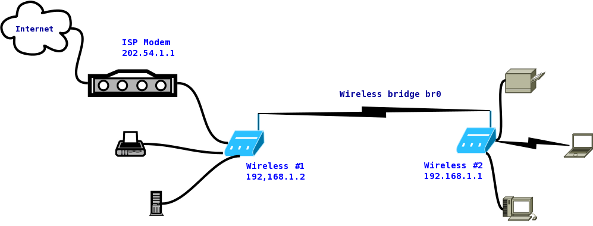
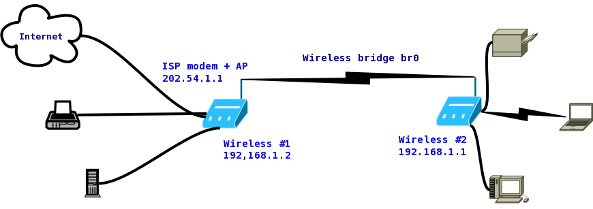
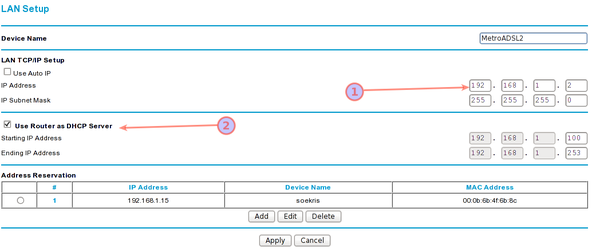
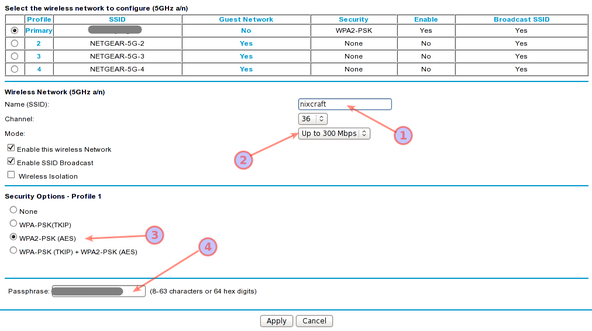

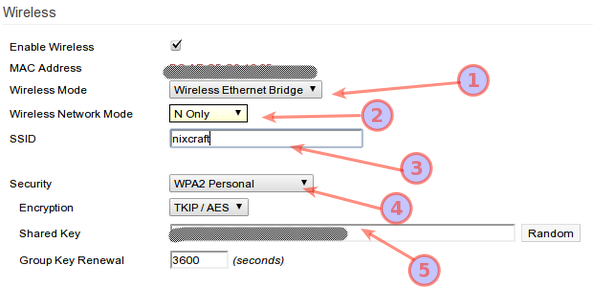
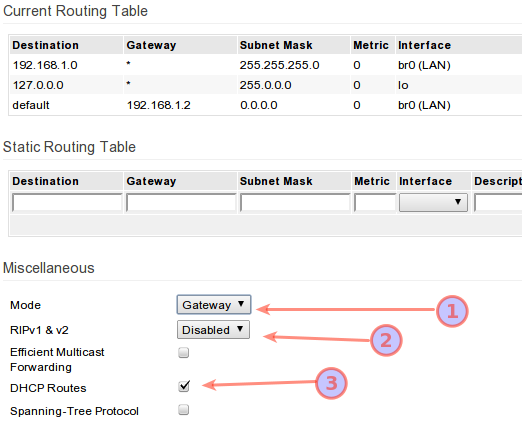
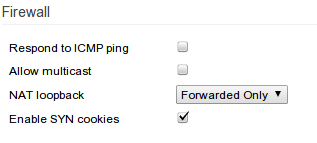
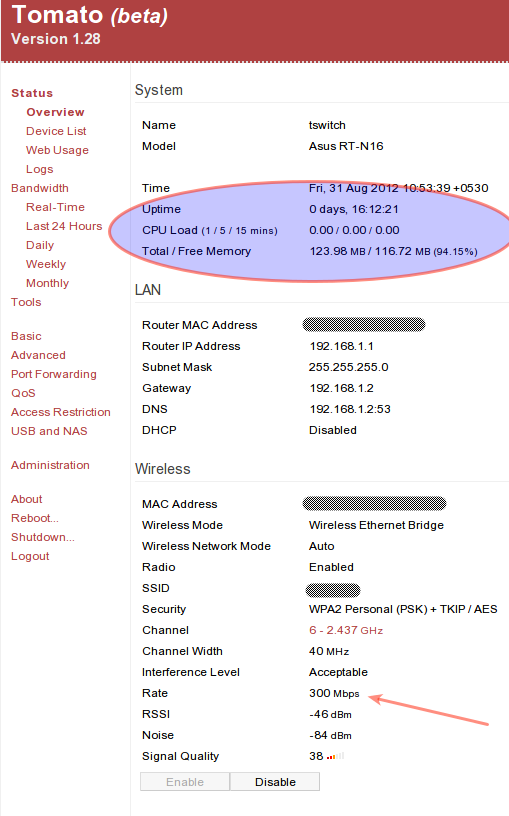








0 comments:
Post a Comment