If you want to fix the crashing issues related to your internet browser such as Firefox or Google Chrome, below are some causes and options fix them.
Some people using Google Chrome for surfing the internet may experience a message “Google Chrome has crashed” and that cannot be considered an occasional crash, it means your PC hasencountered a problem. But, you do not need to worry about the issue because it is not a big deal to handle and fix these common crashes. Sometimes you cannot say surely whether you are having Chrome crashes on a regular or occasional basis. You can check the total number of crashes occurred to your Google Chrome with time and date by just typing Chrome:// crashes in your location bar.
Tutorial to Fix Google Chrome and Mozilla Firefox Crashing issue
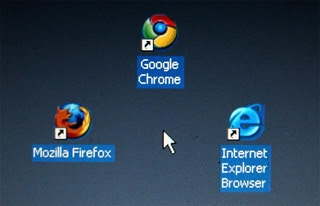 Come to the point now, there are various reasons of occurring these crashes, for example:
Come to the point now, there are various reasons of occurring these crashes, for example:- The problems occurring in the System File.
- It may be due to some software conflicting.
- It may be due to some issues and Malware.
- Flash Crashes issues.
- It may occur if your profile is corrupted.
Fixing the Conflicting Software
One of the most common causes for Google Chrome crashes is the issue of Conflicting software, i.e. Your system has any software including network based software or malware that has conflicts with the functionality of Chrome and as a result you are facing crash.
So, to make sure you are not facing this issue, open Chrome and enter chrome://conflicts into the address bar.
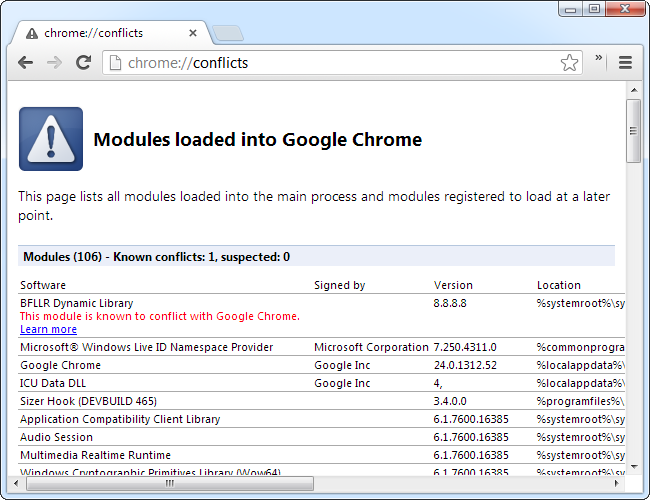 If really any software has a conflict with the functionality of Google Chrome, just disable, update or uninstall it. If you are not facing this issue, just move towards the other solutions.
If really any software has a conflict with the functionality of Google Chrome, just disable, update or uninstall it. If you are not facing this issue, just move towards the other solutions.Remove Viruses & Malware
There are various types of malware can cause the crashing of Google Chrome. You need to check the quarantine of your antivirus to keep your system secure from Malware and possible threats. If your system does not have an Antivirus, download any good quality antivirus and scan your system to check and remove the viruses.
Resolve the Flash Crashes
One of the most common cause may be flash crashes and later crashing Google Chrome ultimately. Usually the Shockwave Flash problems are not easy to resolve and you need to take care about removing them soon. If you get late, you would be unable to do internet browsing especially the sites having plugins and video players. You need to use the standard plugin rather than in Google Chrome and the internal Flash plugin should be disabled.
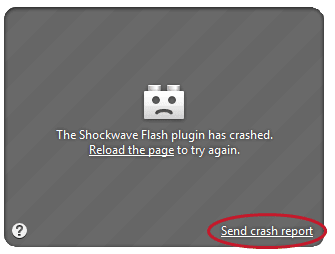 Switching Towards a New Profile
Switching Towards a New Profile
If your profile has been malfunctioned or corrupted, you will face a continuous crash in Google Chrome. You can solve this problem by using the “Settings” screen of Google Chrome to create and use the new profile for you.
You need to click “Menu” and go to “Settings”. Then select the option “Users” and click to “Add new user”.
 Fixing the Problems in System File
Fixing the Problems in System File
To fix the problems in System File you need to run the program SFC.exe /SCANNOW. It will check your system files for any problem and will fix it. Sometimes you get chrashes of Google Chrome or some other browser because there may be some protected system files’ issues in your OS.
To remove them, try the technique below.
Click “Start” menu and select “Search” option. Run “command prompt” as an Administrator. Now add SFE.exe /SCANNOW and press the button “Enter”.
It will scan your windows and if it finds any problem in the system, it will fix it automatically.
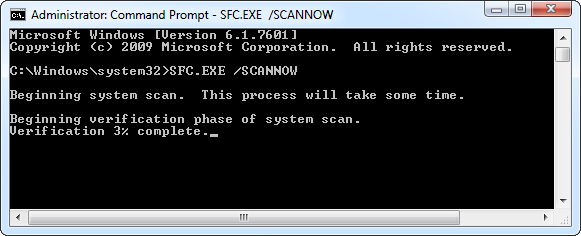








0 comments:
Post a Comment