-->
Paint Shortcut Keys
PART 1 Includes:
- F1 - Open Paint Help
- F11 - View a picture in full-screen mode
- F12 - Save the picture as a new file
- Ctrl+A - Select the entire picture
- Ctrl+B - Bold selected text
- Ctrl+C - Copy a selection to the Clipboard
- Ctrl+E - Open the Properties dialog box
- Ctrl+G - Show or hide gridlines
- Ctrl+I - Italicize selected text
- Ctrl+N - Create a new picture
- Ctrl+O - Open an existing picture
- Ctrl+P - Print a picture
- Ctrl+R - Show or hide the ruler
- Ctrl+S - Save changes to a picture
- Ctrl+U - Underline selected text
- Ctrl+V - Paste a selection from the Clipboard
- Ctrl+W - Open the Resize and Skew dialog box
- Ctrl+X - Cut a selection
- Ctrl+Y - Redo a change
- Ctrl+Z - Undo a change
- Ctrl+plus (+) - Increase the width of a brush, line, or shape outline by one pixel
- Ctrl+minus (-) - Decrease the width of a brush, line, or shape outline by one pixel
- Ctrl+Page Up - Zoom in
- Ctrl+Page Down - Zoom out
- Alt+F4 - Close a picture and its Paint window
- Right arrow - Move the selection or active shape right by one pixel
- Left arrow - Move the selection or active shape left by one pixel
- Down arrow - Move the selection or active shape down by one pixel
- Up arrow - Move the selection or active shape up by one pixel
- F10 or Alt - Display key tips
- Shift+F10 - Show the current shortcut menu
- F1 - Open WordPad Help
- F3 - Find the next instance of the text in the Find dialog box
- F10 - Display keytips
- F12 - Save the document as a new file
- Ctrl+1 - Set single line spacing
- Ctrl+2 - Set double line spacing
- Ctrl+5 - Set line spacing to 1.5
- Ctrl+A - Select the entire document
- Ctrl+B - Make selected text bold
- Ctrl+C - Copy a selection to the Clipboard
- Ctrl+D - Insert a Paint drawing
- Ctrl+E - Align text center
- Ctrl+F - Find text in a document
- Ctrl+H - Replace text in a document
- Ctrl+I - Italicize selected text
- Ctrl+J - Justify text
- Ctrl+L - Align text left
- Ctrl+N - Create a new document
- Ctrl+O - Open an existing document
- Ctrl+P - Print a document
- Ctrl+R - Align text right
- Ctrl+S - Save changes to a document
- Ctrl+U - Underline selected text
- Ctrl+V - Paste a selection from the Clipboard
- Ctrl+X - Cut a selection
- Ctrl+Y - Redo a change
- Ctrl+Z - Undo a change
- Ctrl+= - Make selected text subscript
- Ctrl+Shift+= - Make selected text superscript
- Ctrl+Shift+> - Increase the font size
- Ctrl+Shift+< - Decrease the font size
- Ctrl+Shift+A - Change characters to all capitals
- Ctrl+Shift+L - Change the bullet style
- Ctrl+left arrow - Move the cursor one word to the left
- Ctrl+right arrow - Move the cursor one word to the right
- Ctrl+up arrow - Move the cursor to the line above
- Ctrl+down arrow - Move the cursor to the line below
- Ctrl+Home - Move to the beginning of the document
- Ctrl+End - Move to the end of the document
- Ctrl+Page Up - Move up one page
- Ctrl+Page Down - Move down one page
- Ctrl+Delete - Delete the next word
- Alt+F4 - Close WordPad
- Shift+F10 - Show the current shortcut menu
- F1 - Open Calculator Help
- F2 - Edit the calculation history
- Alt+1 - Switch to Standard mode
- Alt+2 - Switch to Scientific mode
- Alt+3 - Switch to Programmer mode
- Alt+4 - Switch to Statistics mode
- Alt+C - Calculate or solve date calculations and worksheets
- Ctrl+E - Open date calculations
- Ctrl+H - Turn calculation history on or off
- Ctrl+L - Press the MC button
- Ctrl+M - Press the MS button
- Ctrl+P - Press the M+ button
- Ctrl+Q - Press the M- button
- Ctrl+R - Press the MR button
- Ctrl+U - Open unit conversion
- Ctrl+Shift+D - Clear the calculation history
- F9 - Press the +/- button
- R - Press the 1/× button
- @ - Press the square root button
- Del - Press the CE button
- Up arrow - Navigate up in the calculation history
- Down arrow - Navigate down in the calculation history
- Esc - Cancel editing the calculation history
- Enter - Recalculate the calculation history after editing
- F3 - Select Degrees in Scientific mode
- F4 - Select Radians in Scientific mode
- F5 - Select Grads in Scientific mode
- Ctrl+B - Press the 3√x button in Scientific mode
- Ctrl+G - Press the 10x button in Scientific mode
- Ctrl+O - Press the cosh button in Scientific mode
- Ctrl+S - Press the sinh button in Scientific mode
- Ctrl+T - Press the tanh button in Scientific mode
- Ctrl+Y - Press the y√x button in Scientific mode
- D - Press the Mod button in Scientific mode
- I - Press the Inv button in Scientific mode
- L - Press the log button in Scientific mode
- M - Press the dms button in Scientific mode
- N - Press the ln button in Scientific mode
- O - Press the cos button in Scientific mode
- P - Press the pi button in Scientific mode
- Q - Press the x^2 button in Scientific mode
- S - Press the sin button in Scientific mode
- T - Press the tan button in Scientific mode
- V - Press the F-E button in Scientific mode
- X - Press the Exp button in Scientific mode
- Y - Press the x^y button in Scientific mode
- # - Press the x^3 button in Scientific mode
- ; - Press the Int button in Scientific mode
- ! - Press the n! button in Scientific mode
- ( - Press the ( button in Scientific mode
- ) - Press the ) button in Scientific mode
- F2 - Select Dword in Programmer mode
- F3 - Select Word in Programmer mode
- F4 - Select Byte in Programmer mode
- F5 - Select Hex in Programmer mode
- F6 - Select Dec in Programmer mode
- F7 - Select Oct in Programmer mode
- F8 - Select Bin in Programmer mode
- F12 - Select Qword in Programmer mode
- A-F - Press the A-F buttons in Programmer mode
- J - Press the RoL button in Programmer mode
- K - Press the RoR button in Programmer mode
- < - Press the Lsh button in Programmer mode
- > - Press the Rsh button in Programmer mode
- % - Press the Mod button in Programmer mode
- F3 - Move the cursor to the search box
- F10 - Display the Options menu
- Home - Move to the beginning of a topic
- End - Move to the end of a topic
- Alt+left arrow - Move back to the previously viewed topic
- Alt+right arrow - Move forward to the next (previously viewed) topic
- Alt+A - Display the customer support page
- Alt+Home - Display the Help and Support home page
- Alt+C - Display the Table of Contents
- Ctrl+F - Search the current topic
- Alt+N - Display the Connection Settings menu
- Ctrl+P - Print a topic
- Alt+Page Up - Move between apps from left to right
- Alt+Page Down - Move between apps from right to left
- Alt+Insert - Cycle through apps in the order that they were started in
- Alt+Home - Display the Start menu
- Ctrl+Alt+Break - Switch between a window and full screen
- Ctrl+Alt+End - Display the Windows Security dialog box
- Alt+Delete - Display the system menu
IF You want to see More shortcut keys of windows 8:
- tart screen and some other keys are used in desktop
- General Key Board Shortcuts
- Dialog Box Shortcut Keys
- Windows logo Key Shortcut Keys
- File Explorer Shortcut Keys
PART 2 Includes:
- Taskbar Shortcut Keys
- Ease of Access Shortcut Keys
- Magnifier Shortcut Keys
- Narrator Shortcut Keys
- Narrator touch Shortcut Keys
-->
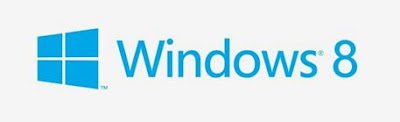








0 comments:
Post a Comment